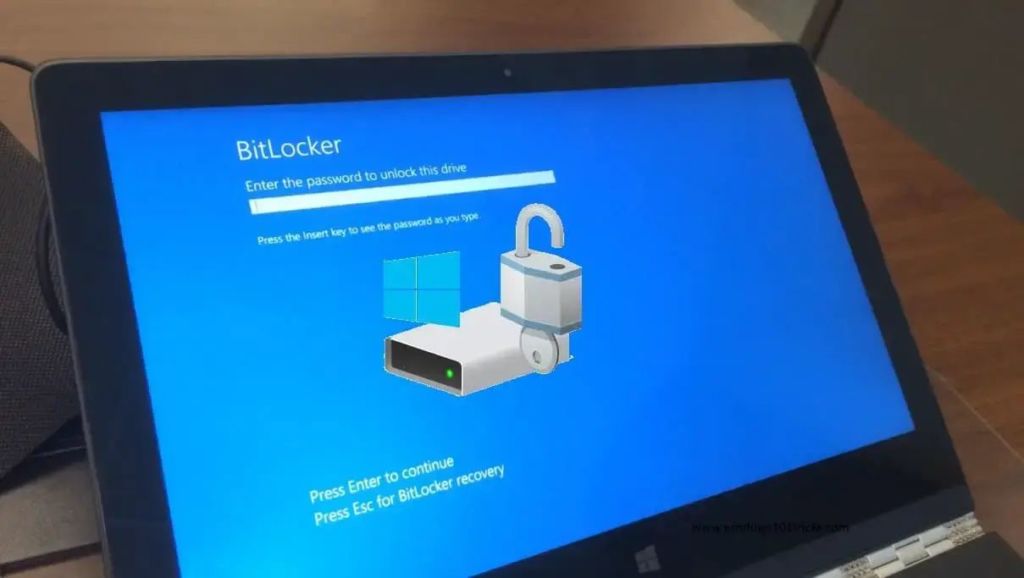
Windows 11 Pro users can speed up data copying by up to 45%
A standard feature of Windows 11 slows down SSDs by 45%. The BitLocker feature enabled by default in Windows 11 Pro causes a significant reduction in SSD performance. This does not affect Windows 11 Home because it does not support BitLocker encryption.
Microsoft’s BitLocker software encryption for SSDs, which is enabled by default in Windows 11 Pro, causes a significant reduction in drive performance, TomsHardware has found. Its experts have conducted extensive tests of this feature and found that SSD speeds can drop by up to 45% depending on the application.
The reason for the slowdown in data processing is that with BitLocker software encryption, the processor is constantly busy encrypting and decrypting data on the SSD.
Windows 11 developers are to blame for the problem, as many SSDs now support hardware encryption, where all decryption and encryption processes are handled directly by the drive controller. However, Windows 11 Pro activates BitLocker software encryption during installation without giving the user a choice.
According to unconfirmed reports, Microsoft has decided to continue using software encryption because it does not have full control over hardware encryption on drives, as it is managed by SSD manufacturers. A few years ago, there were cases when vulnerabilities were discovered in the hardware encryption code of disks that manufacturers had to fix. Therefore, Microsoft seems to prefer to rely on its own solution.
To find out if the problem is related to your SSDs, open the Windows 11 Pro command prompt with administrator privileges and enter the command:
manage-bde -status
This will start the BitLocker Drive Encryption: Configuration Tool, which analyzes all the disks on your computer. In the Conversion Status section, you can find out if the data on the SSD is encrypted.
In the Encryption method section, Windows 11 Pro shows whether you’re using software encryption (XTS-AES) or hardware encryption (Hardware encryption).
If “XTS-AES” is displayed, BitLocker software encryption is used. If the conversion status shows “Fully decrypted,” BitLocker is disabled on your computer.
If you’re concerned about the potential performance degradation of your disk drive, first ask yourself if you need BitLocker encryption. This feature is especially useful for users who often carry their laptops around and are more likely to have them stolen. With Bitlocker, it will be harder for a thief to access the data stored on your PC.
If you are absolutely sure that the data on your SSD does not need to be encrypted, you can deactivate BitLocker software using a command:
manage-bde -off C:
To do this, call the command prompt with administrator rights and enter this command. Replace the letter “C:” with the letter of the encrypted disk. After restarting the computer, the changes become active immediately.

